May 2, 2022
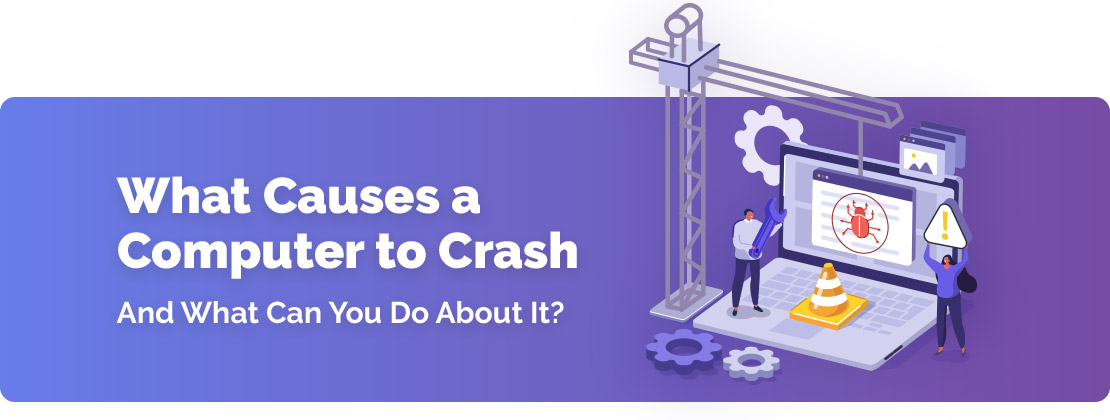
If your PC keeps crashing or doesn't work properly, you can usually fix the issue. A crash or freeze can have a serious impact on your productivity. It can also be confusing and make you feel helpless. Crash issues always have a root cause and can sometimes happen in a blink of an eye.
There are many different causes for computer crashes and the dreaded blue screen of death. Some of the most common causes of computer crashes include:
- Computer overheating
- Malware and viruses
- Improper software download
- Hard drive issues such as bad sectors
- Power problems
Causes of Computer Crashes
At Blade Technologies Inc, we want to help fix your computer. Learn more about the reasons for computer crashes and how to prevent them.
Keep Your Computer Cool!
This is probably the simplest preventative measure to ensure your computer does not crash. There are times when we all can be forgetful and leave our computers by a window or even outside for a period of time. No, it’s not the end of the world. However, making it a habit can eventually cause your computer to overheat and potentially shut down.
Aside from those summer afternoons working on the patio, your computer's internal parts can also overheat without proper maintenance. The internal fans of your computer can collect dust and random particles over time. This build-up can cause your fan to work improperly. Cleaning your fan regularly can often fix the problem of crashes due to overheating.
Using a small brush or tissue from time to time makes a big difference in the long-term performance of your fan.
Downloading Software Incorrectly
Installing software or applications is so easy that sometimes we don’t even pay attention to where it’s going on our computer or how long it’s going to take.
Sometimes Windows crashes and computers shut down if software updates are not downloaded properly. This can be caused by cutting off the power supply before your download has completed.
Ensure your downloads are finished before powering off your computer. If you feel as if the software wasn’t downloaded properly and need to try it again, restart the process. Windows and Mac both have a “uninstall” application that comes in handy. After that, go back to your software update and redo the process.
Hard Drive Issues
Hard drive issues are the one thing you never want to hear from a computer repair person. It is said that most new age computers have a hard drive life of about 3-5 years. This obviously depends on the everyday use of the computer and the amount of files that are stored on said computer.
If you notice that programs are taking a lot longer to load than usual, that’s a sign of a hard drive issue. Most, if not all, computer hard drives can be replaced. Prices depend on the brand. Ensure that you are buying them from a trusted source.
Be Mindful of What You Click
There are numerous websites that contain malicious software that can immediately slow your computer down. Some of these sites automatically download files onto your computer once clicked on.
If your web browser detects and suggests not entering these types of sites, consider trying another site that doesn’t present potential harm.
Run Virus Protection
Keeping your computer virus-free is key to a long life. There are multiple reputable virus protection and scanning services online that can ensure virus-free web browsing. Many services online are free of cost and used by over millions of clients.
Blade Technologies does recommend doing research on the service prior to running the scan and we are happy to assist you with any questions or tips.
Use a Trusted Source
If you feel that your computer is running into issues that you can’t fix on your own, turn to a reputable business such as Blade Technologies. Installing third party software can make matters worse and may ultimately damage the computer for good.
Some additional tips for preventing computer crashes include:
- Ensuring your operating system and graphics card are up-to-date. A Windows update ensures your version of windows is current
- Clean your Windows registry regularly
- Starting your computer in safe mode to try and isolate the cause of your crash
- Check Windows Task manager for programs that may be causing your computer to crash
Stay Prepared with Blade’s Cyber Security Services
Learn more about keeping your computer up to date with virus protection and helpful tips to ensure longer life. Trust Blade Technologies.
Cybersecurity Solutions Contact Us